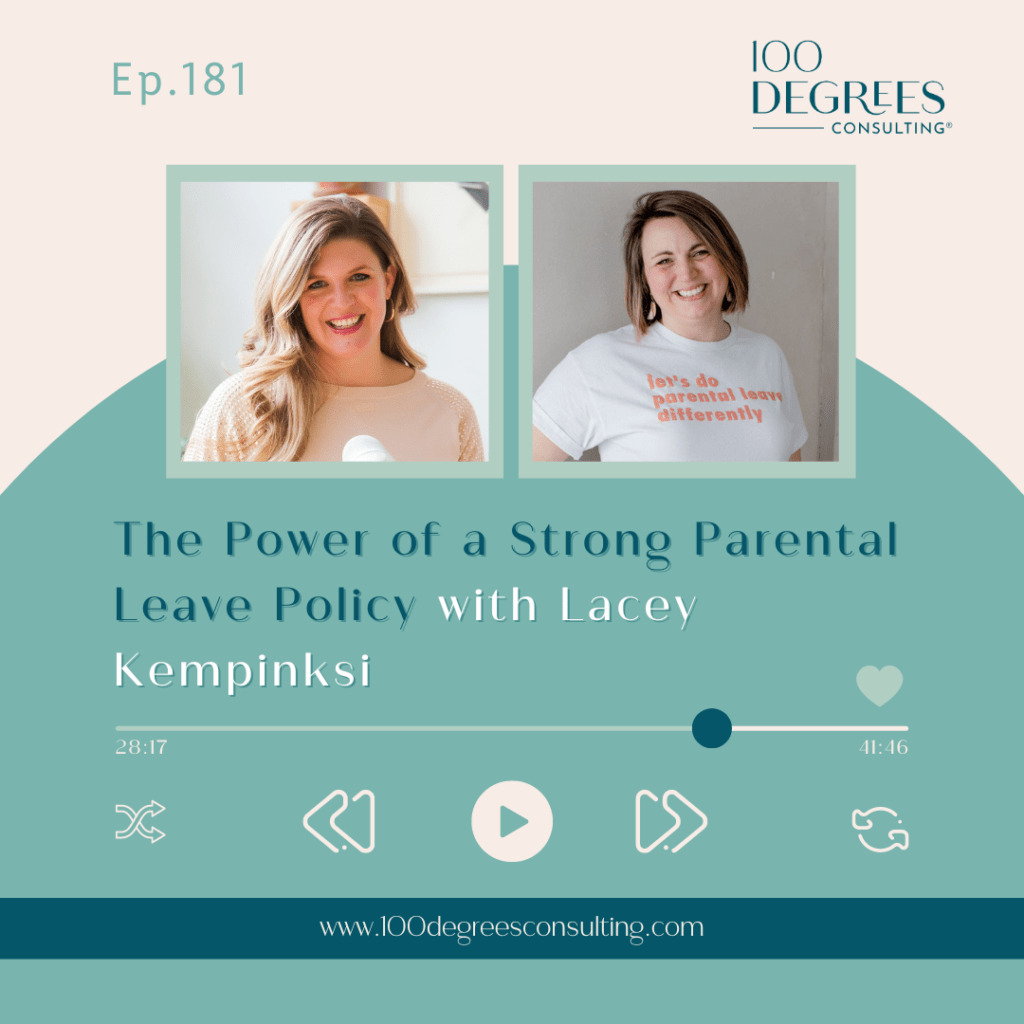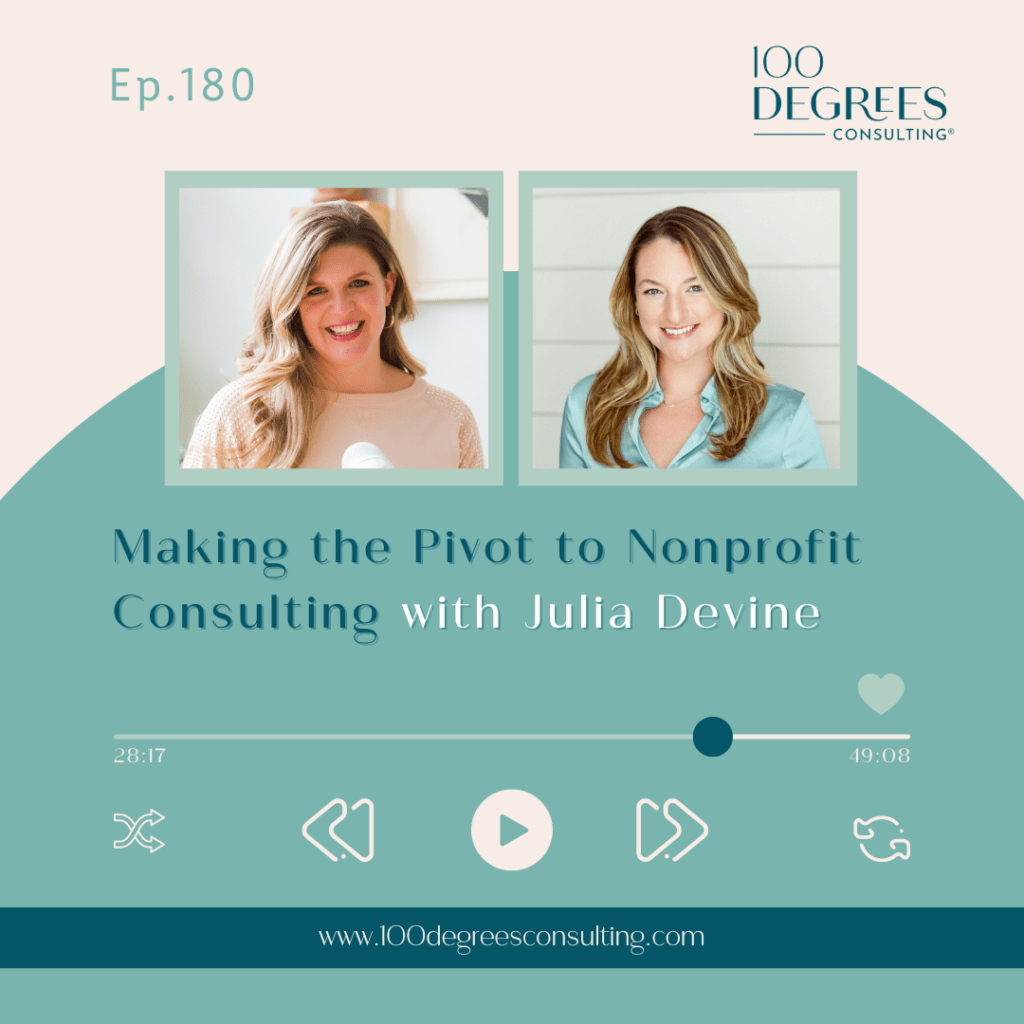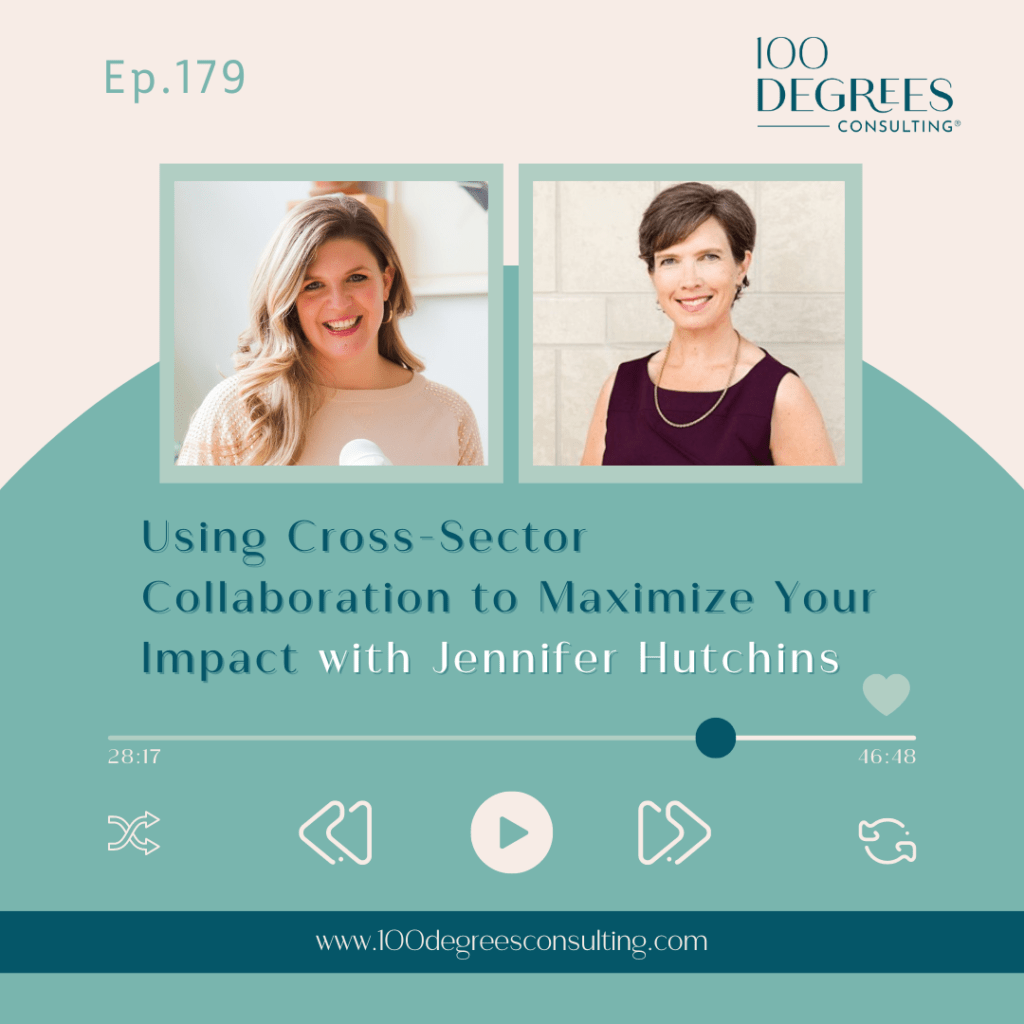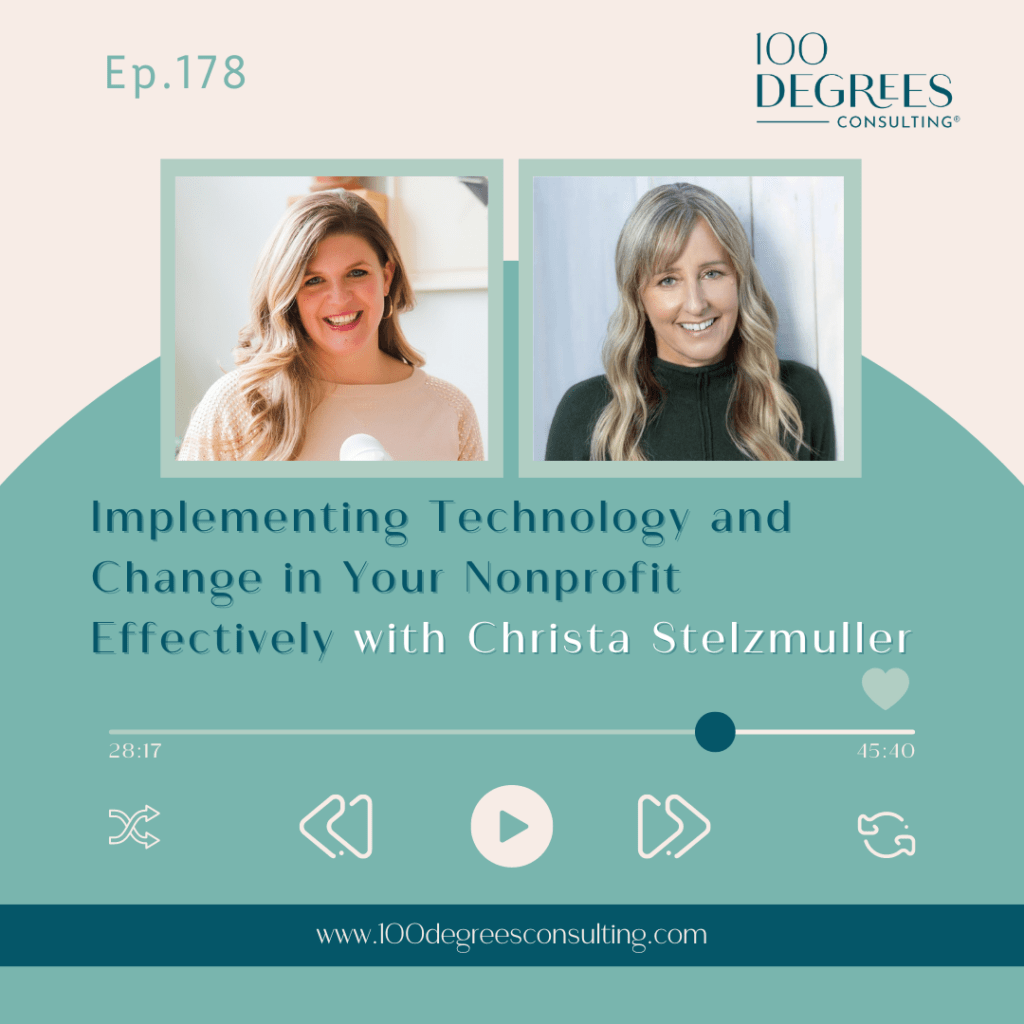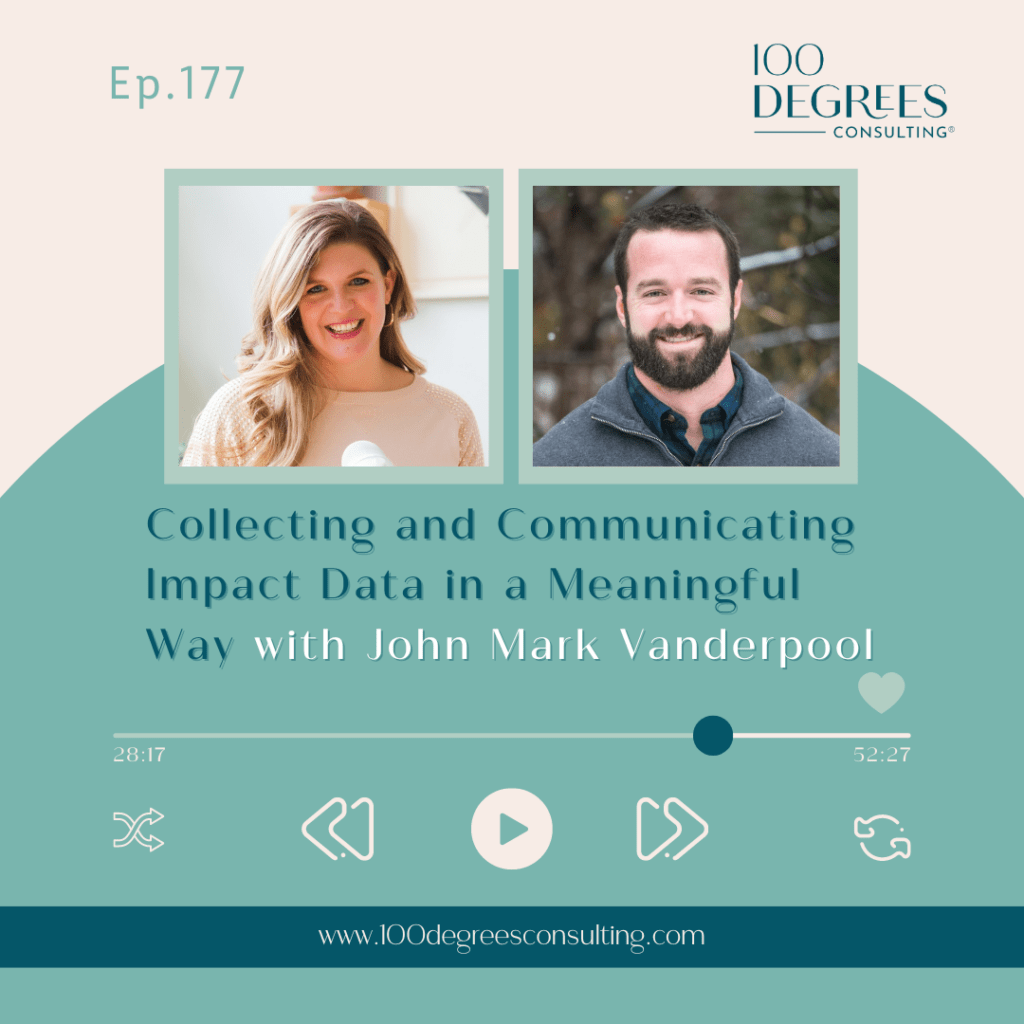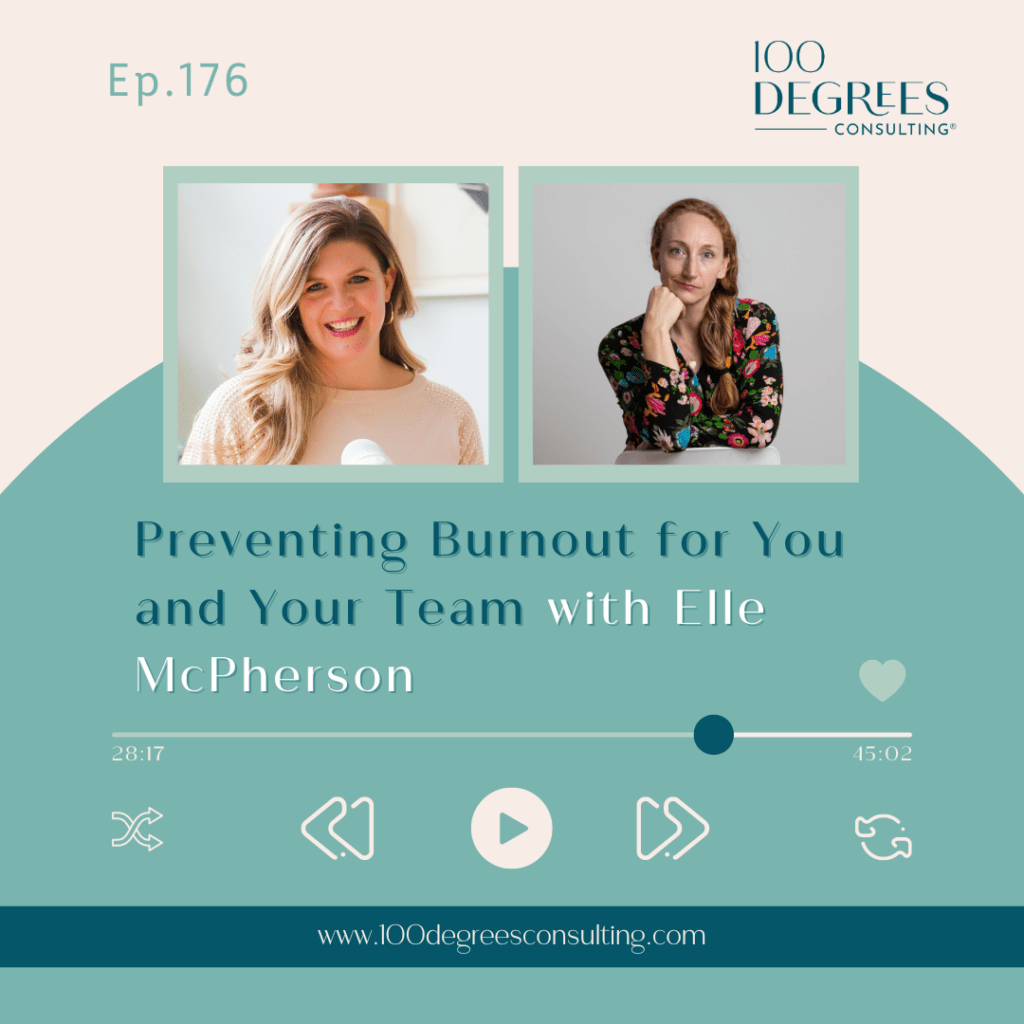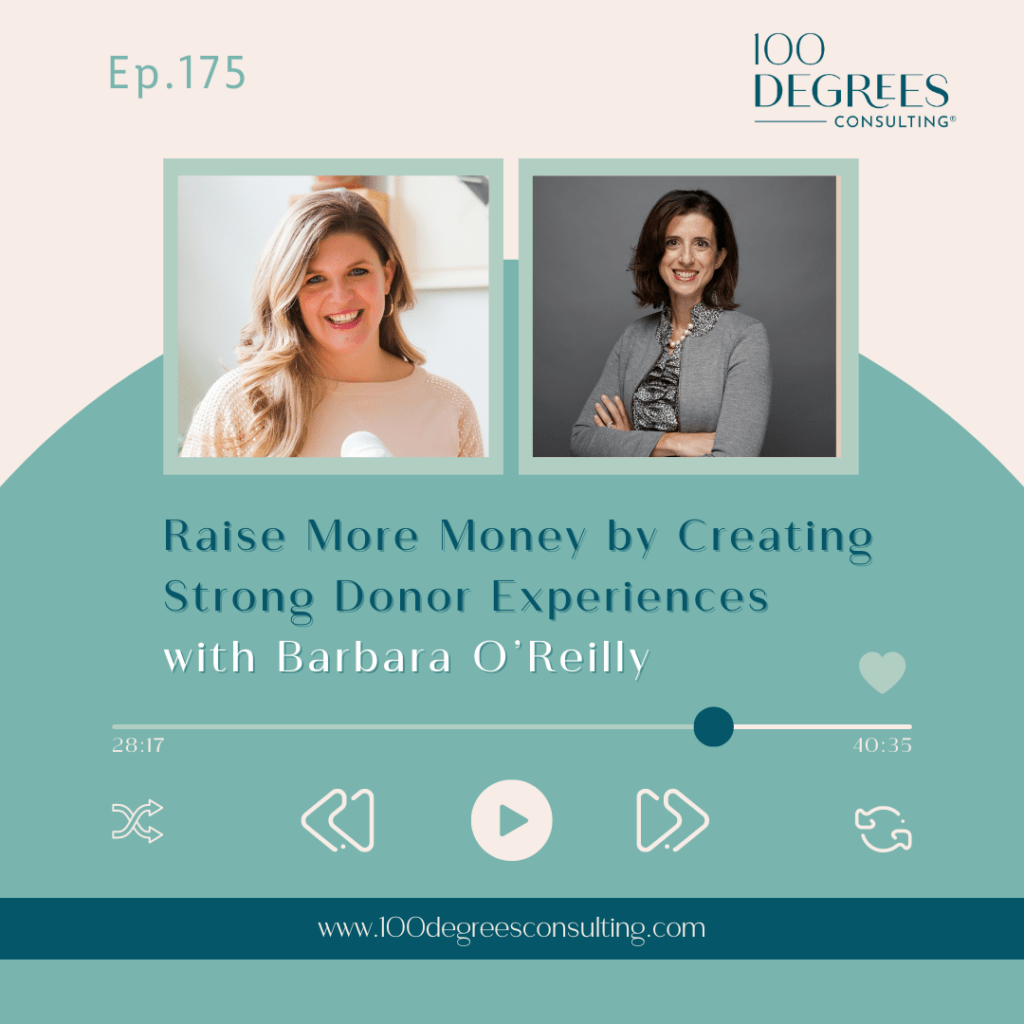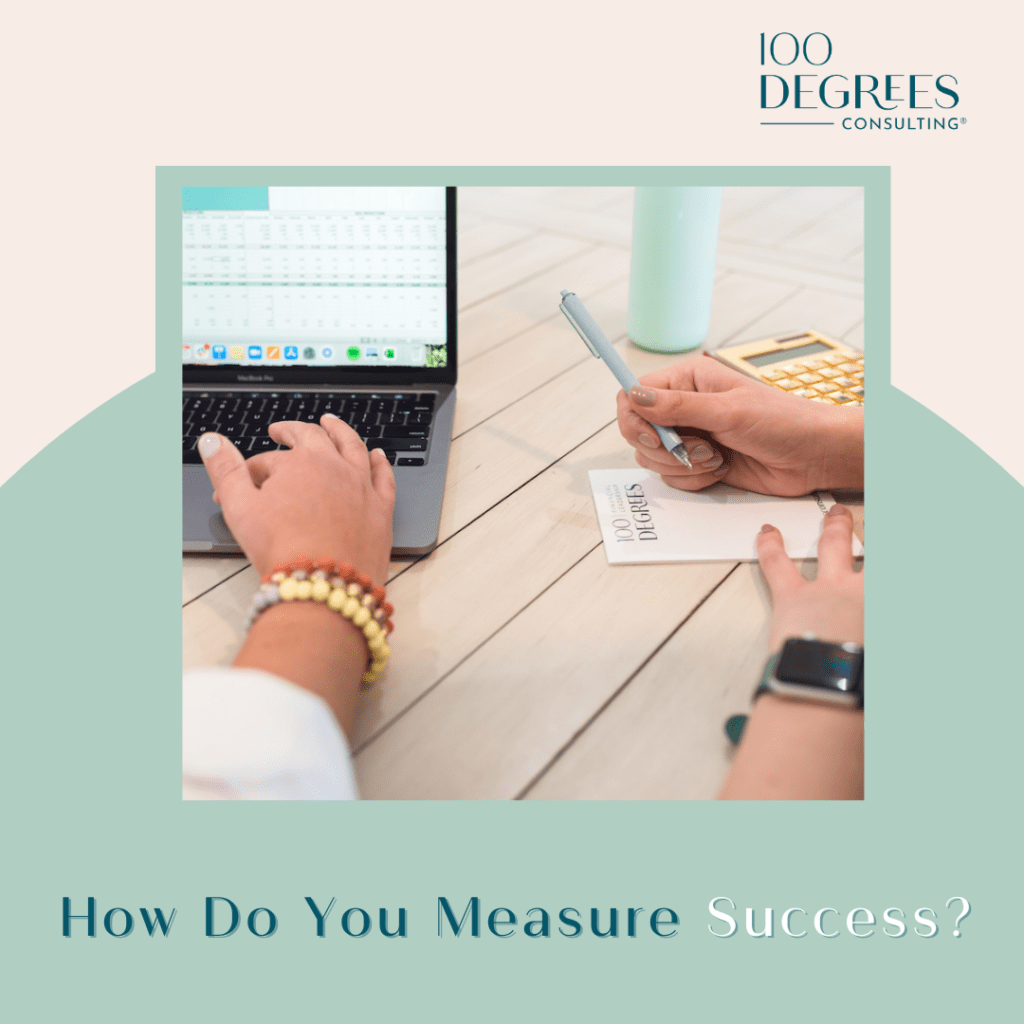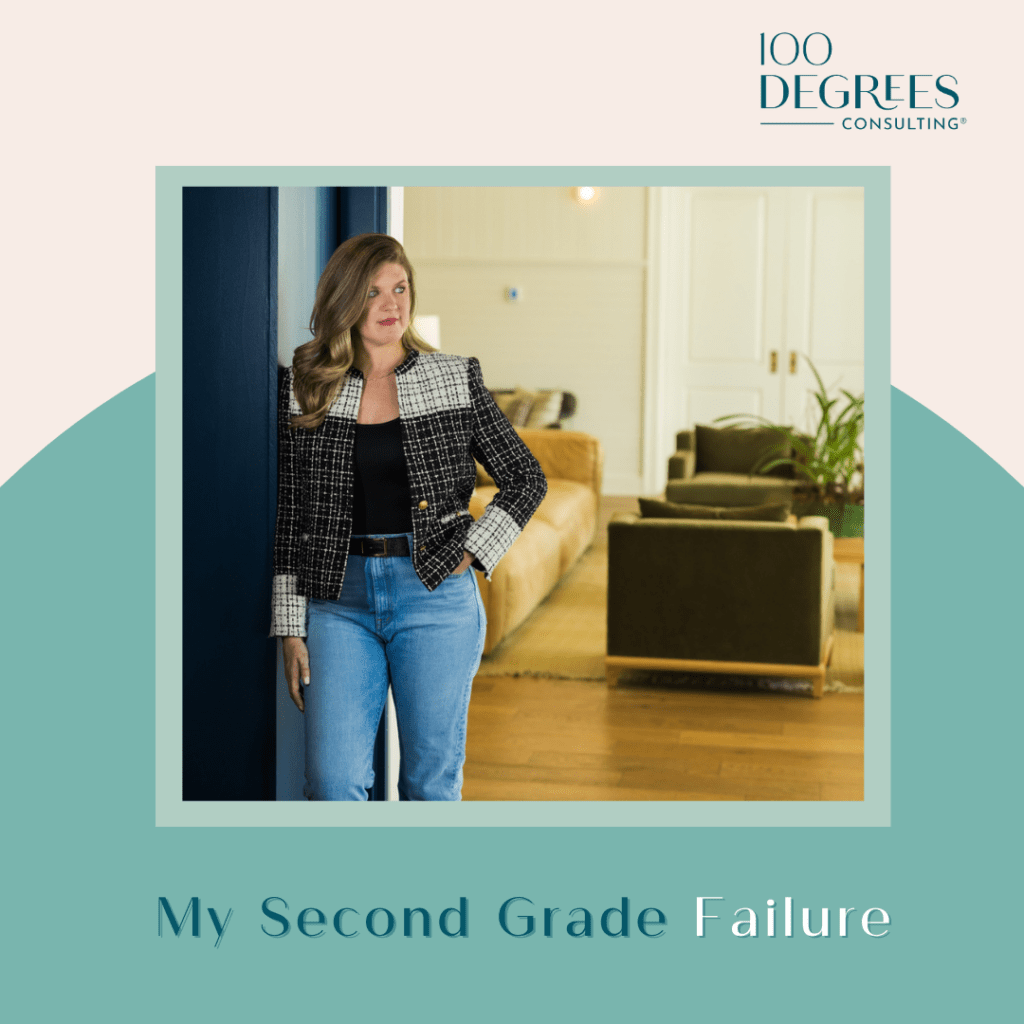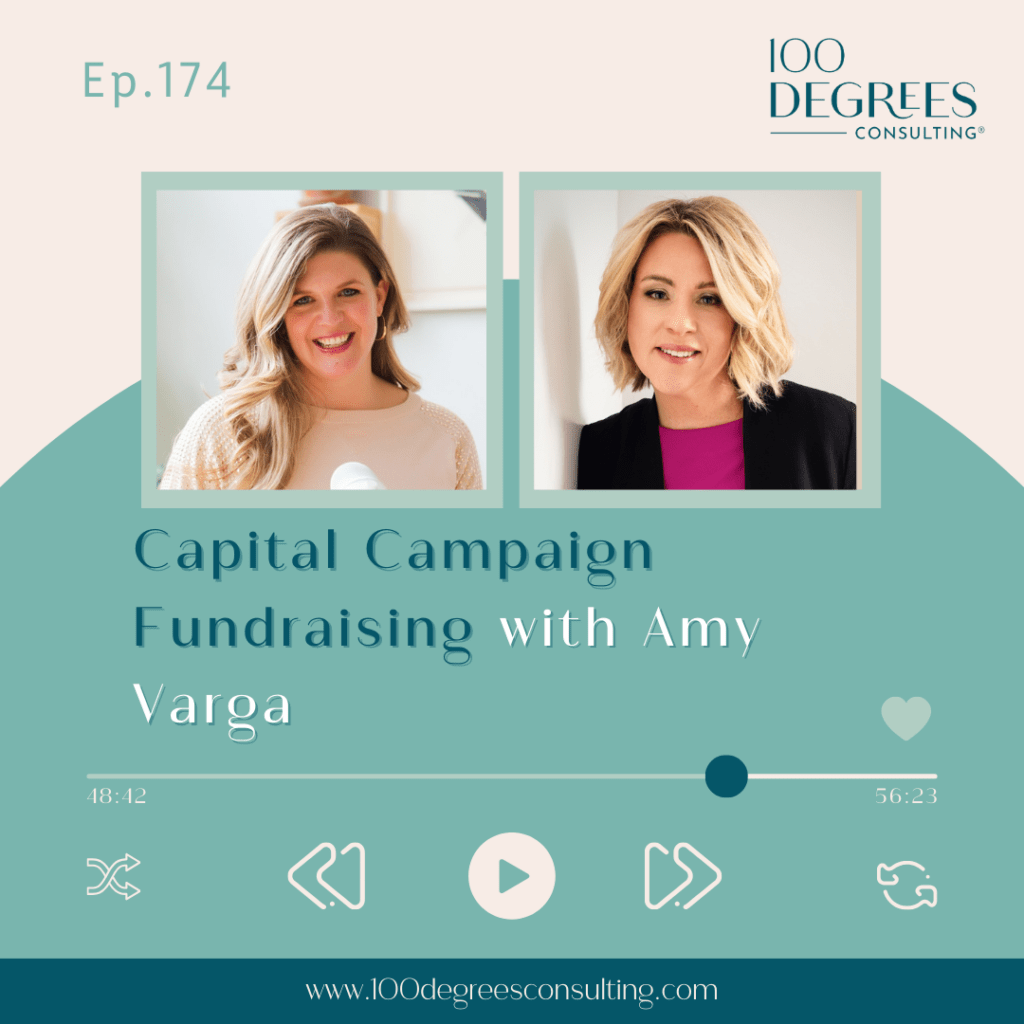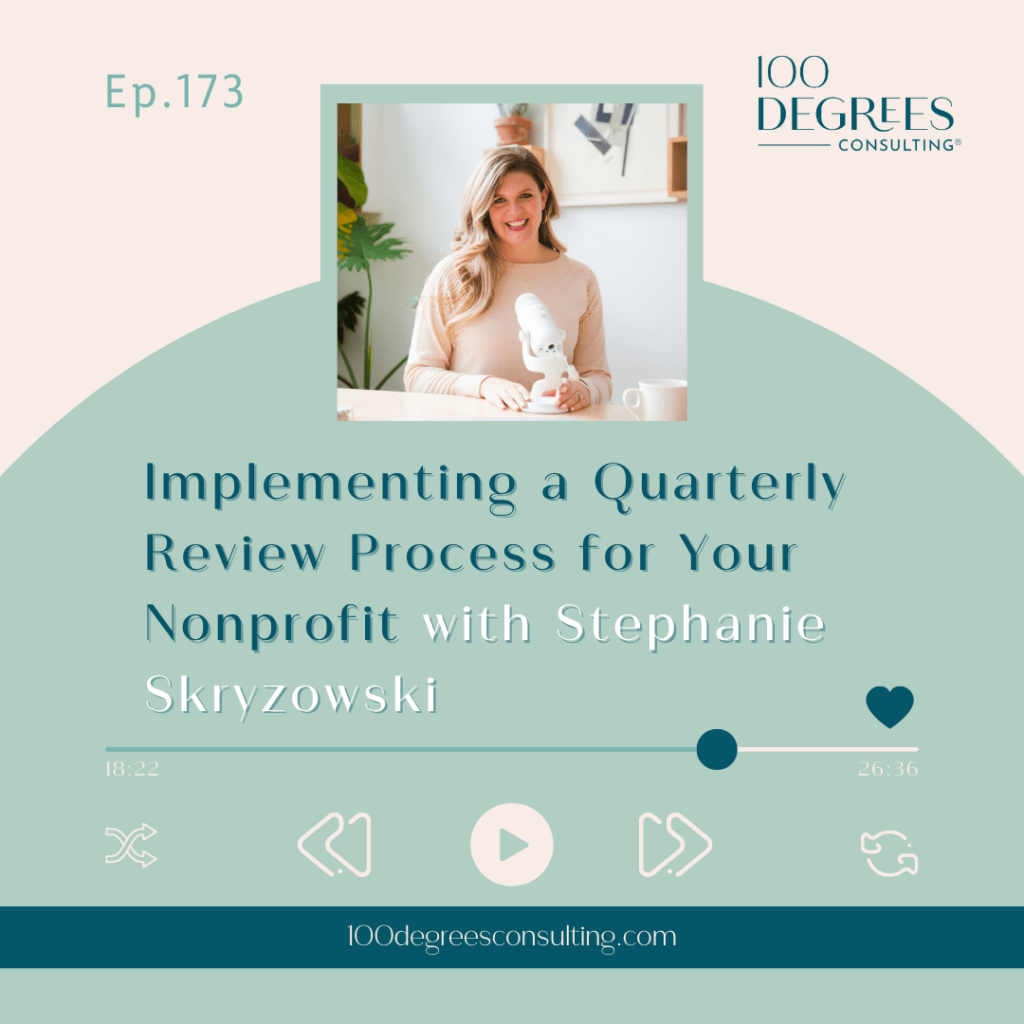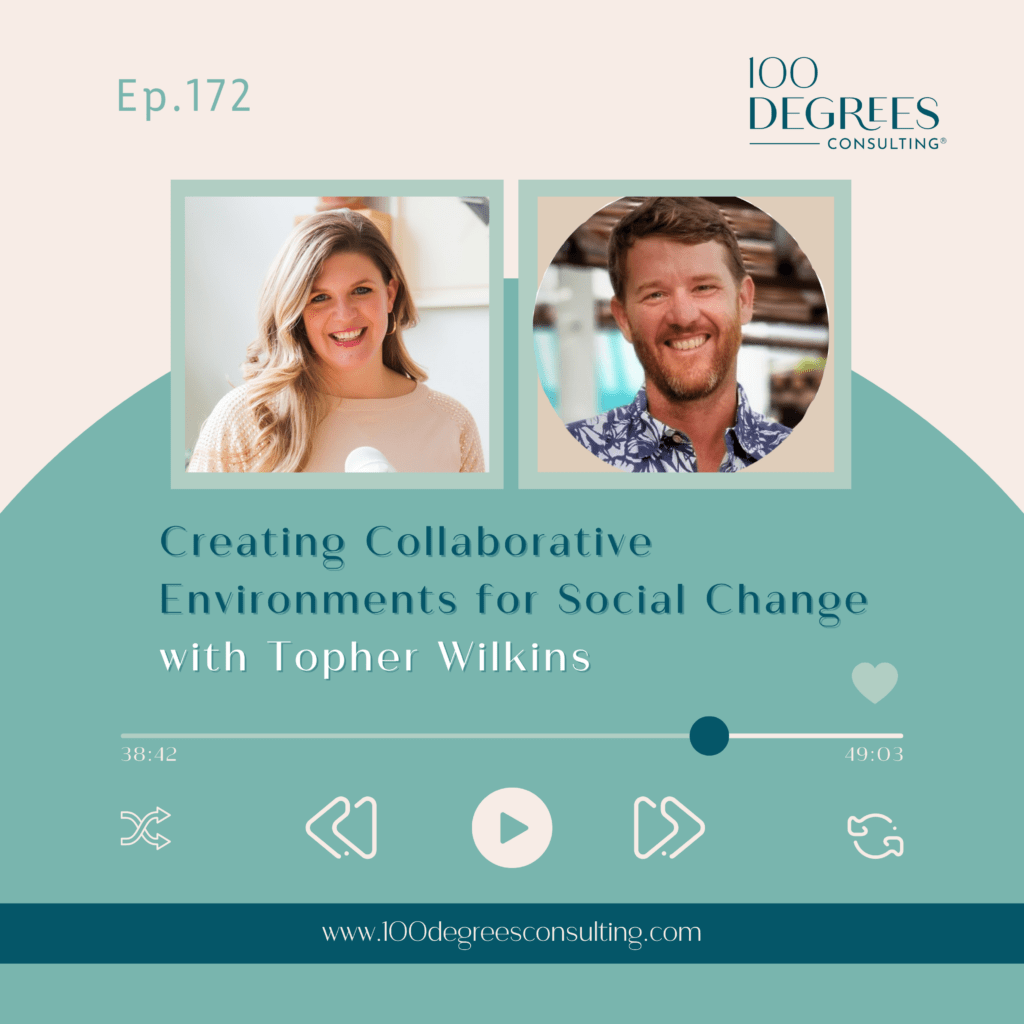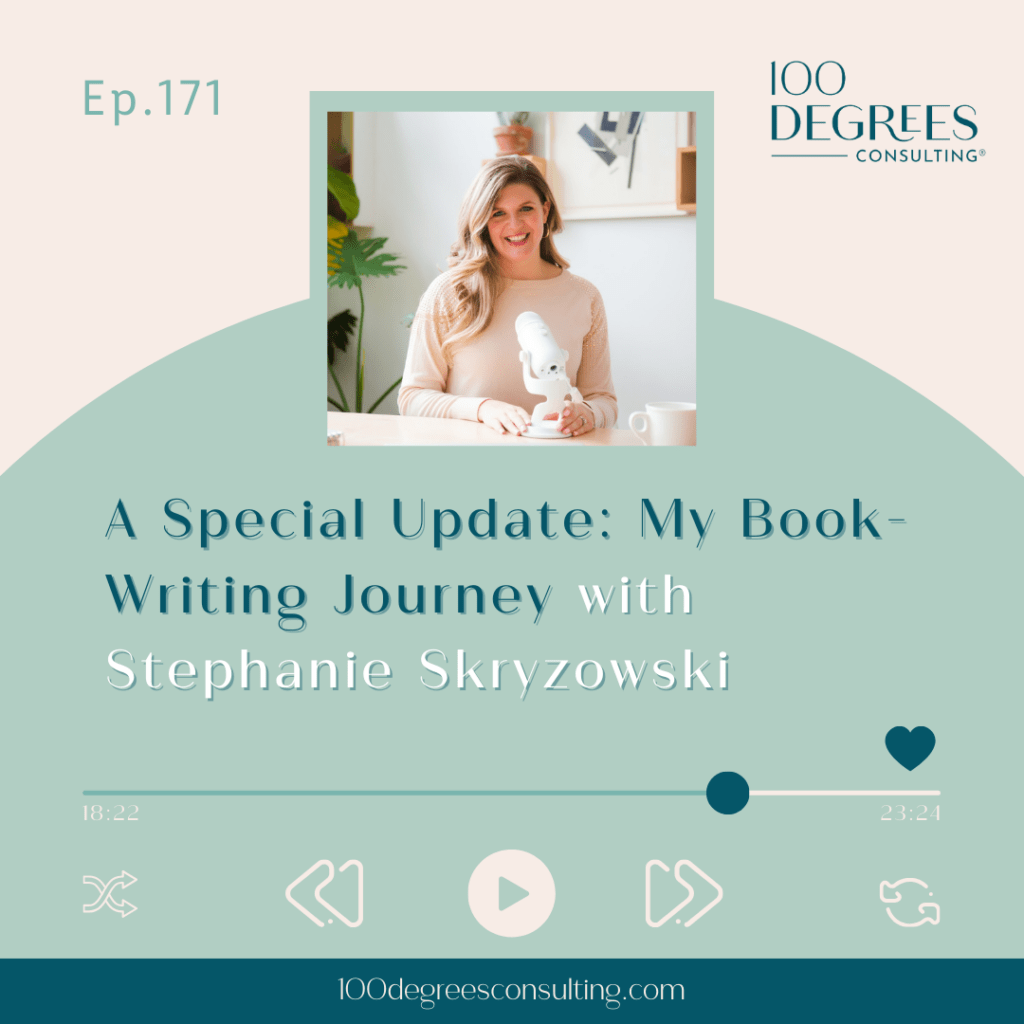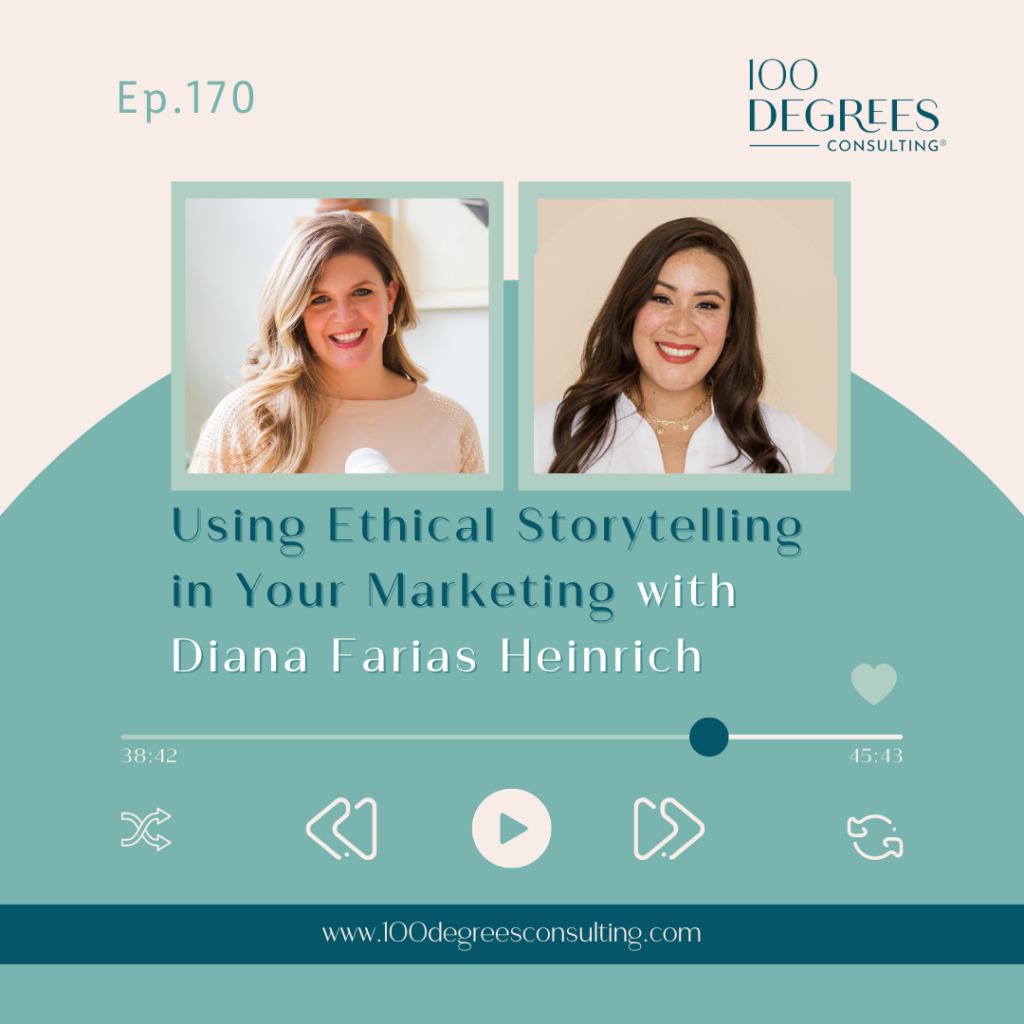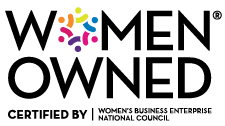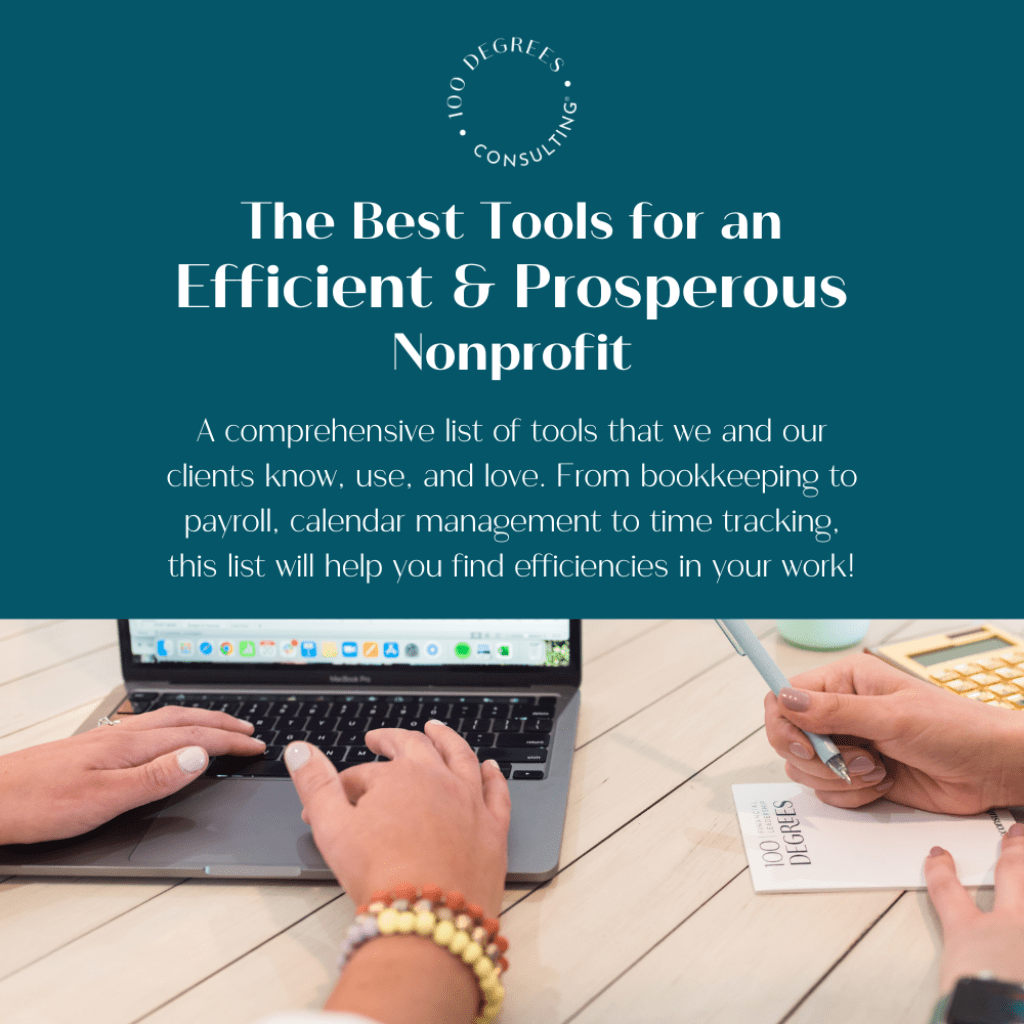Episode 57: 3 Things To Do in Quickbooks Every Month
Transcript Episode 57
Stephanie Skryzowski
Welcome to the 100 Degrees of Entrepreneurship podcast the show for purpose driven entrepreneurs who want to get inspired to step outside of your comfort zone. Expand it to your purpose and grow your business in a big way. I’m your host, Stephanie Skryzowski, a globe trotting CFO whose mission is to empower leaders to better understand their numbers to grow their impact and their income. Let’s dive in.
Hey, everybody, welcome back to 100 degrees of entrepreneurship. I’m your host, Stephanie. And I am talking about QuickBooks today. So don’t run away, please stay here. I’m talking about QuickBooks because I have heard from many of you that logging in to QuickBooks is like we’re saying going to the dentist. You don’t want to do it, you will avoid it and avoid it.
And then the problem just gets worse and worse and worse. And I want to really make this simple for you. So if you have chosen QuickBooks as your accounting software, good job. I really think QuickBooks is going to set yourself up for the business that you want to be. Not only today, but in one year, in three years and five years.
It’s a robust tool. And I really believe that it can help you get some really good insight into your business finances and into your business overall. If it’s used correctly, and timely, my friends, timely, timely, timely. So we’re gonna talk about QuickBooks today. I’m not going to do a full, you know, tutorial that might be hard to listen to on a podcast.
But I did want to just explain a few of the things that you want to do every single month when you login to QuickBooks. And I promise you, there’s like a lot in this software that you don’t need. So you don’t have to worry about it right now.
Maybe when you hire a bookkeeper, or when your business gets a little bit bigger, there are more things that you’ll want to do inside QuickBooks. But for now, let’s just keep it simple. Sounds good? Okay, so when you login to QuickBooks, first of all, I want you to confirm with me. And actually, this might be a good idea to like, pause this podcast, if you are walking the dog, if you’re cleaning and come back to it when you can sit down at your computer. And we can kind of do this side by side.
But if you are cleaning, or driving, or cooking, or whatever you’re doing, when you listen to podcasts, that’s okay too. So first of all, I want you to make sure that QuickBooks is talking to your bank account. So I want you to make sure that all of your bank accounts, your checking account, your savings account, your credit card accounts, they’re all connected to QuickBooks, it’s very easy to do that when you log into QuickBooks on your dashboard.
There should be something on the right hand side that says banking, and then connect accounts. And it’s going to prompt you all the way through to basically log into your bank and connect that to QuickBooks. When it does that, all of your transactions are going to pop up, which is awesome.
So you don’t have to remember what you spent money on or pull out your bank statements and manually enter things into QuickBooks. No, no, no, no, it’ll all be there for you. So I want you to make sure that, that is connected first, because otherwise, you’re not really going to have a whole lot to do in QuickBooks.
So head on over to the banking tab after this. Once you are sure that your bank account is set up, go over to the banking tab, and you’re going to see across the top all of your different bank accounts. So your checking account, your savings account, your credit card accounts are all going to be there. And most likely, if you scroll down just a little bit, there’s going to be this big list of transactions.
It’s going to have the date, it’s going to possibly have the vendor or the store or whatever, where you spent the money on and it’s going to have an amount of money spent or money received. So what I want you to do, the first thing that I want you to do every single week or month, when you login to QuickBooks is come on over to this banking feed and start telling QuickBooks what these transactions are.
Now, word of warning. There’s a description here, there’s a payee here, like who you paid money to. And there’s a category here. QuickBooks thinks that it’s smarter than it really is. So I want you to remember that. Repeat after me, QuickBooks thinks it’s smarter than it really is.
So what I mean by that is that QuickBooks is going to use AI, maybe? I don’t even know if that’s the right term. It’s not very good AI, if that’s what it is. To basically like, guess what the expense was. So if it sees an expense to, you know, to Target, it might say office supplies. Well, that might be a pretty good guess, actually.
But if you know if it’s an expense to Amazon, it might say salaries and we know that that’s not what that is, right. So please, please please please this is what has tripped up so many people. Do not assume that because there is something in these boxes here, that that is what it should be, okay? Your job is to go through each transaction, and tell QuickBooks what this is.
Now, again, just because something is in here doesn’t mean that’s what it should be. Okay, so I’m seeing a description of Barnes and Noble. And right now QuickBooks is telling me it’s uncategorized income. Well, I know that’s not what it is, right? I know that this was maybe a gift for a team member. So I’m going to go through and under category, I’m going to select gifts.
And once I do that, I am going to add, and so basically, these transactions that you are seeing here in this banking tab, under each bank, these transactions that are hanging out here are kind of in like a holding place. This is the holding tank for them. And they’re not going to show up on your P&L until you tell QuickBooks where they should go and then add them.
And once you click that little add button, then they’re sort of part of your financials. They’re going to show up on all of your financial statements and that’s what we want, right? So the first thing you want to do is you want to go through and review all of your transactions that are sitting in this banking feed and add them, code them. Tell QuickBooks what they’re for, and then add them.
So once you’ve done that, and if you’re doing this every week, this should not take you more than like five to 10 minutes, max. So after you’ve done that, at the end of the month, the next thing I want you to do is reconcile. Now, don’t run away from me, this is not a scary thing to do. But you’re going to click on the gear icon in the top right of the screen, and then under tools, click reconcile.
There are actually several ways you can get to the reconciliation. So that’s just the way I do it. So that’s what we want to do. Next, we want to reconcile and what reconciling means is we are just comparing what’s in QuickBooks to what is in your bank account. And this is really important to do. And I’ve had major issues with this before, not only with my clients, but also with myself.
So if you are not reconciling, what if QuickBooks accidentally duplicated a bunch of transactions. That happened to me. So it duplicated all of my revenue. I had some weird connection thing going on, it duplicated all of my revenue. And so if I hadn’t reconciled, I would think that my revenue was double about what it really was.
But when I reconciled, it popped up all of these duplicate transactions, and I was easily able to say, oh, well, this second $5,000 is not in my bank statement. So I think this is a duplicate and I was able to delete it. But if you didn’t do that process, you would not have seen that.
So you would have thought you made a lot more money than you really did. Okay, so when you’re in reconcile, in the reconciliation screen, you’re going to choose the account that you’re going to reconcile, and I reconcile all of my bank accounts and my credit card account.
So the credit card account is important to do as well. So first you choose your bank account, then you’re going to have your statement in your hand or in another window, on your computer. And you’re going to enter the ending balance from your statement.
So if your bank statement says your ending balance for the month is $10,000, you’re going to put $10,000 in here. Now, this is not today’s balance. This is not like when you login to your bank, what on your, you know, on your phone, what balance is in the account today? No, this is the ending balance on your bank statement.
So you’re going to put the ending balance here, and you’re also going to put the ending date. So make sure you look at that statement and put the date of the statement. Now, typically, like 90% of the time, the ending date of the statement is the last day of the month, but sometimes it’s not.
Sometimes in months with 31 days, it ends on the 30th for some reason, or especially with credit cards, sometimes it ends on a totally random day, like the 12th of the month. So make sure you’re grabbing that ending date correctly from your statement, okay.
Hey, friends, are you feeling stuck with what to do next to manage the money in your business? Maybe you’ve logged in to QuickBooks once or twice, but got instantly overwhelmed, maybe you started to set revenue goals, but don’t know where to go from here, maybe you simply know that managing your numbers is the right thing to do. But you don’t know what that actually means. I’ve got you covered. I have a brand new 10 step checklist to manage your business like a CFO, without making it your full time job. Head over to 100degreesconsulting.com/checklists to get the free checklist.
So the next thing that we’re going to do after we enter that is we’re going to click start reconciling. And when you go over to the screen, what you’re going to see on the top is a difference. Basically there’s a little orange circle with an exclamation point in it, meaning you have not reconciled yet.
Meaning your QuickBooks does not match your bank account yet. But that’s okay. So you’re gonna see then a list of transactions. And this is basically everything that’s in QuickBooks for this month for this period. So what you’re going to do is you’ve got your bank statement in one window where one hand if you’ve printed it out, and you have QuickBooks open on the other side, and you’re just going to go one for one checking things off.
So okay, we see $500 on the bank statement, let’s find the $500 in QuickBooks. Okay, here’s $22, to wherever on the bank statement, okay, where’s the $22 in QuickBooks? One for one, checking things off until everything from your statement is checked off and QuickBook. When that happens, that little orange exclamation point is gonna turn green with I don’t know, I think a little check mark or something.
So you’re gonna know, it’s gonna say zero difference, which is what you want. That’s what you want. You want zero difference between what’s in QuickBooks and what’s on your bank statement. So again, this should take five minutes tops, I’m assuming you probably don’t have like hundreds of transactions on your bank statements.
There’s probably, you know, a handful, even my business, it’s not, you know, this process does not take very long at all. So after you go through there, then the little box turns green, and it says finished. Now you just click finish now, and you’re done. That’s it. So that’s the second thing that you need to do once a month is after you’ve coded all of your transactions, you come over here and reconcile.
And that just gives you that extra peace of mind that your financials are accurate, that QuickBooks is accurate, okay. So that is number two. And then the third thing you want to do in QuickBooks is go over to run your reports, you want to look at your P&L and your balance sheet every single month.
So on the left hand side, there’s a little menu, you just click reports, and profit and loss should be at the top. It should be one of the favorites, I think that’s just a default of QuickBooks, you should easily be able to check that out. So you just click profit and loss. Then there’s a menu at the top where you can manipulate and look at whatever dates that you want to look at.
You can look at, let’s just say last month, right? So right now, we are closing the books for the previous month. That’s the process that I just walked you through coding those transactions, reconciling the accounts, and then coming over to look at your P&L. So from the drop down, we just click last month.
And then I like to there’s a box called compare other period, I like to compare to something else. So sometimes I’ll do it to last month, sometimes I’ll do it to the previous year. But I always like to compare to something because that gives me a little bit of a benchmark on how am I doing? So if my revenue in January 2022 was, you know, $20,000? What was my revenue in January 2021? How much have I grown in that time?
I think that comparison is really, really important and interesting, it kind of helps you understand maybe some areas of opportunity that you can work on. So we’re looking at our P&L. I’ve explained many times before in lots of my content, how to understand a P&L, how to walk through it, but basically your revenue, your income is at the top, followed by all of your expenses, and then your net income or your profit at the bottom.
So take a look at yours. See how things stack up? How was your revenue last month compared to either the month prior or last year? Are you trending in the right direction? What are your expenses look like? Same thing? Are you trending in the right direction? Are your expenses going up? Like a lot more than your revenue?
Well look at what the biggest line items are. This is your time to really understand your numbers, understand what you’re spending money on. Like, have you ever had that feeling where you’re like, I feel like I made money. But why doesn’t my bank account reflect that?
I feel like I literally had this conversation with somebody like three days ago. Where does all the cash go? I just don’t understand. And this is going to help you understand. So you can take a look and see like okay, what are your biggest line items and expenses? Wow, all right. I spent a lot of money on supplies this month, or yeah, I spent a whole bunch of money buying new computer and new gear, maybe I didn’t need to do that.
So anyway, this is what you want to do next in QuickBooks is look at your P&L. Lots to do here. Don’t let your eyes just glaze over looking at this. Really dig in and work to understand it. So if you go back to that report list, the second report I want you to look at is your balance sheet. Your balance sheet is most likely for small businesses mostly going to be pretty simple, pretty straightforward.
You have your assets at the top, which are things that you own. So your bank accounts for example, your cash. Then below that you have your liabilities which is what you owe. And remember, we always want our assets to be more than our liabilities. So if you’ve got any payables or maybe there’s a balance on your credit card, or perhaps you have a business loan, that’s all going to fall under liabilities.
And then finally at the bottom, you have equity. And that’s kind of like your worth, your net worth of your business. So that is your balance sheet, I love to look at the bank account. Again, compared to like, either the month prior or the year prior. Because I like to see how much you know, cash is either grown or hopefully not, but decreased and figure out like, okay, well, maybe I need to cut back on spending for a little while so that I can build up this bank balance again.
So I always like that point of comparison for sure. And I think this is also useful to run a quick calculation on figuring out how many months of cash do I have in the bank. So if not another dollar came in the door, how long could my business continue to operate at this level?
And so that is, you know, just taking your total cash balance, your total bank balance, divided by your average monthly expenses. So I like to calculate that a lot in three to six months is a great goal to have. So that’s it. That is QuickBooks, my friends.
That is it. Remember, the first thing we want to do kind of like step zero is just making sure that your bank accounts and your credit card accounts are all connected to QuickBooks. And after you’ve done step zero, then we’re going to come into our bank feed, and we are going to tell QuickBooks what all of these expenses are.
And remember, QuickBooks is not as smart as it thinks it is. So do not take its word for it. When there are some codes and things popped in here already, you want to really make sure that you’re paying attention when you go through here and code those transactions.
The second thing you want to do is reconcile. You want to reconcile the accounts once a month, compared to your bank statements, so we can really make sure that QuickBooks is 100% accurate. And then the last thing that we want to do is go over and run our reports.
So take a look at your profit and loss. Compare those numbers to another period, either the month before or the year before, and really dig into those numbers. Look at the trends. See what’s happening. Are your numbers going up? Are they going down? Where are you spending the most money, and then your balance sheet, check out how much cash you have, make sure that your debt is under control.
See, you know, do you have three to six months of a reserve in the bank? And that’s it. That’s it, then you know what? You close that QuickBooks window, my friend, and you do not have to look at it again for another week when you come back to code your transactions again.
So QuickBooks does not have to be scary, it does not have to be intimidating. There’s a lot in here that maybe at this point, you don’t quite need yet. And that’s okay. Even with our most complex and robust and largest clients, we don’t use every single thing in QuickBooks.
So don’t worry about it. If it feels overwhelming, there’s essentially like three things that you really need to be doing every single month to make sure that you are on top of your numbers. And then as you grow, you can use more and your use of QuickBooks can get more robust.
So anyway, I just wanted to record this episode so that you don’t feel overwhelmed. This does not have to be overwhelming, I promise. And hopefully, I just simplified it a little bit for you.
So that’s it, my friends. I’m going to leave you with that. I’m going to leave you to go hang out with QuickBooks. And if you want to let me know how it went for you. And if you were able to kind of shift your mindset around managing your numbers, I want to hear about it. Send me a DM over on Instagram, and we’ll talk over there. Alright friends, I’ll see you soon.
Thanks for listening to the 100 degrees of entrepreneurship podcast. To access our show notes and bonus content, visit 100degreesconsulting.com/podcast. Make sure to snap a screenshot on your phone of this episode and tag me on instagram@stephanie.skry and I’ll be sure to share. Thanks for being here friends, and I’ll see you next time!
Transcript for Episode 57